 Connecting Turris Omnia to Wien Energie Optical Network
Connecting Turris Omnia to Wien Energie Optical Network
I have been a happy user of Turris Omnia since its introduction. Some time ago SuperSchnell Internet from Wien Energie became available at my flat in Vienna. Initially, I connected the Turris Omnia to the downstream port of Genexis Pure-F500 router (provided by Wien Energie). However, a few weeks ago, I directly connected Turris Omnia to the Wien Energie optical network, and I've been pleased with the results ever since.
Motivation
The primary reasons for undertaking this project were:
- Full support of IPv6 in my home network, as the WienEnergie router does not support prefix delegation.
- Reduce electricity consumption, since the WienEnergie router consumes 54 kWh per year.
- Learn more about optical networks and finally have a project worth writing about.
Equipment
I purchased the necessary items from FS for 27.48 EUR (including shipping).
- Essential:
- Generic Compatible SFP 1000BASE-BX-U BiDi 1310nm-TX/1490nm-RX 20km DOM Simplex LC/UPC SMF Optical Transceiver Module: Although the Genexis Pure-F500 router supports two wavelengths for RX, it seems Wien Energie only uses 1490nm for RX in its network.
- LWL-Patchkabel, 2m (7ft) LC UPC auf SC APC Simplex OS2 Singlemode PVC (OFNR) 2.0mm : Selecting the correct patch cable was the most challenging part of this project.
- Optional:
- SC/APC zu SC/APC Simplex Singlemode LWL-Keystone-Buchse: This 1.5 EUR connector made things easier, as my Wien Energie wall socket is behind the couch and hard to access. If your wall socket type differs, this connector accepts the same cable as the Genexis Pure-F500 router.
- TP-Link Gigabit SFP Media Converter: I borrowed this from work to test everything before reconfiguring the Turris Omnia.
Installation
1. Identifying the WAN MAC Address of Wien Energie Router
Log in to the Wien Energie router’s web interface:
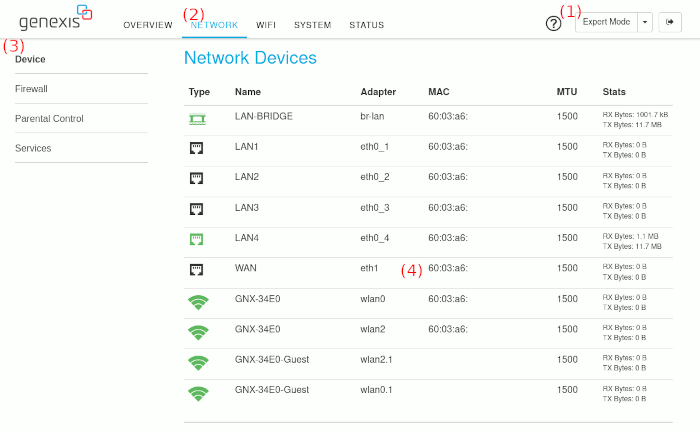
- (1) switch to expert mode
- (2) select NETWORK
- (3) select Device
- (4) write down MAC address of eth1 interface
In my case, the MAC address of the eth1 interface was the same as the one printed on the router, incremented by one.
2. Connecting a Laptop Directly to Wien Energie Network
- Turn off the Wien Energie router.
- Disconnect the Wien Energie optical cable from the router and connect it to the SC/APC to SC/APC connector.
- Attach the connector to the SFP module in the TP-Link converter using the patch cable you purchased.
- Configure your laptop to use the MAC address of the Wien Energie router.
- Connect your laptop to the TP-Link converter and let DHCP handle the configuration.
Your laptop should now be directly connected to the Wien Energie Network.
3. Connecting the Turris Omnia Using the TP-Link Gigabit SFP Media Converter
- Login to Turris Omnia web interface - reForis.
- Go to "Network Settings" - "WAN".
- In "MAC Settings" section enable "Custom MAC address" switch.
- In "MAC Settings" section enter "Custom MAC address" of Wien Energie router.
- Connect WAN port of Turris Omnia to TP-Link Gigabit SFP Media Converter. Everything should work as expected, including IPv6 functionality on your home network.
4. Connecting Turris Omnia Directly to Wien Energie Network
The Turris Omnia has two device trees available. The default one sets eth2 interface to Ethernet. To switch it to the SFP module, execute the following commands via SSH as root:
root@turris:~# cd /boot/ root@turris:/boot# ls -la drwxr-xr-x 1 root root 158 Aug 14 12:38 . drwxrwxr-x 1 root root 184 Aug 7 18:12 .. -rw-r--r-- 1 root root 21434 Jul 25 2022 armada-385-turris-omnia-phy.dtb -rw-r--r-- 1 root root 21410 Jul 25 2022 armada-385-turris-omnia-sfp.dtb -rw-r--r-- 1 root root 1199 Jul 25 2022 boot.scr lrwxrwxrwx 1 root root 31 Jul 25 2022 dtb -> armada-385-turris-omnia-phy.dtb -rwxr-xr-x 1 root root 4281872 Aug 5 04:25 zImage root@turris:/boot# ln -sf armada-385-turris-omnia-sfp.dtb dtb root@turris:/boot# ls -la drwxr-xr-x 1 root root 158 Aug 14 12:38 . drwxrwxr-x 1 root root 184 Aug 7 18:12 .. -rw-r--r-- 1 root root 21434 Jul 25 2022 armada-385-turris-omnia-phy.dtb -rw-r--r-- 1 root root 21410 Jul 25 2022 armada-385-turris-omnia-sfp.dtb -rw-r--r-- 1 root root 1199 Jul 25 2022 boot.scr lrwxrwxrwx 1 root root 31 Aug 14 12:38 dtb -> armada-385-turris-omnia-sfp.dtb -rwxr-xr-x 1 root root 4281872 Aug 5 04:25 zImage
Afterward, reboot the router with the SFP module inserted. You should see messages related to the SFP in the dmesg log. The eth2 interface should obtain both IPv4 and IPv6 addresses, and everything should work as expected.
root@turris:/boot# dmesg | grep sfp [ 11.907316] sfp sfp: Host maximum power 3.0W [ 12.238090] sfp sfp: module FS SFP-GE-BX rev sn G24******** dc ******
Acknowledgements / Sources
- https://wiki.turris.cz/doc/en/public/sfp - confirmation that FS modules works fine with Turris Omnia
- https://www.heise.de/ratgeber/WLAN-Router-Turris-Omnia-auf-SFP-umstellen-4690526.html - instructions how to reconfigure Turris Omnia to use SFP
- https://genexis.eu/content/uploads/2020/10/Pure-Fiber-Series-Datasheet-V2.1-EN.pdf - Datasheet of Genexis Pure-F500 router
- https://www.lteforum.at/mobilfunk/superschnell-internet-von-wien-energie.17665/seite-3.html - Austrian forum mentioning somebody already doing this
- My employer StreamUnlimited for borrowing me TP-Link Gigabit SFP Media Converter.
- Marek Tihon from Alberon for confirmation of selecting the right components.
- ChatGPT for grammar corrections and style improvements.
rd@radekdostal.com
+43 681 815 945 10
skype: radekdostal
www.mimo-domov.cz - Czech and Slovak people abroad